By the way, ChatGPT Tasks is currently not supported on the Windows app. With that said, here are the steps to follow.
- Open ChatGPT and select “GPT-4o with scheduled tasks” from the drop-down menu at the top.
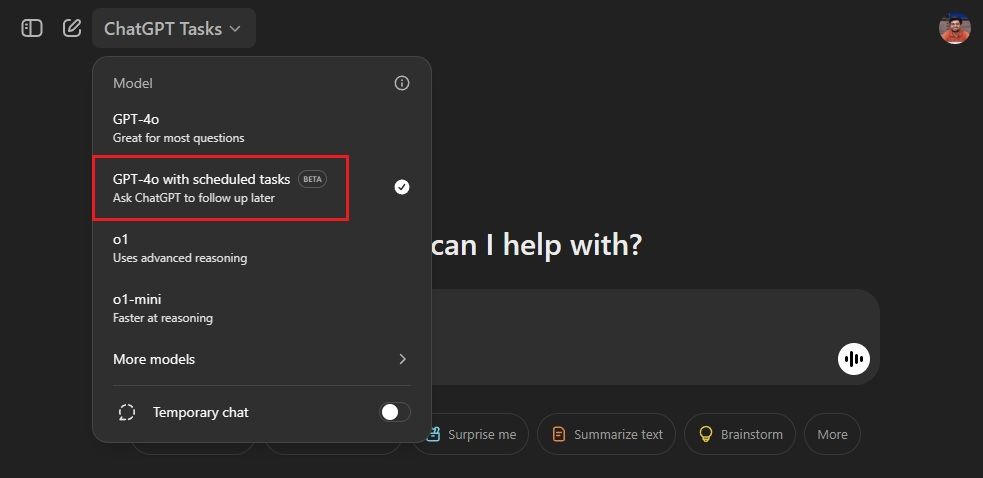
- Next, enter the task you want to create. You can start your prompt with “create a task …” to create custom tasks.
- For example, I asked ChatGPT to compare Apple and Nvidia stock prices and send me a report every day at 1 PM.
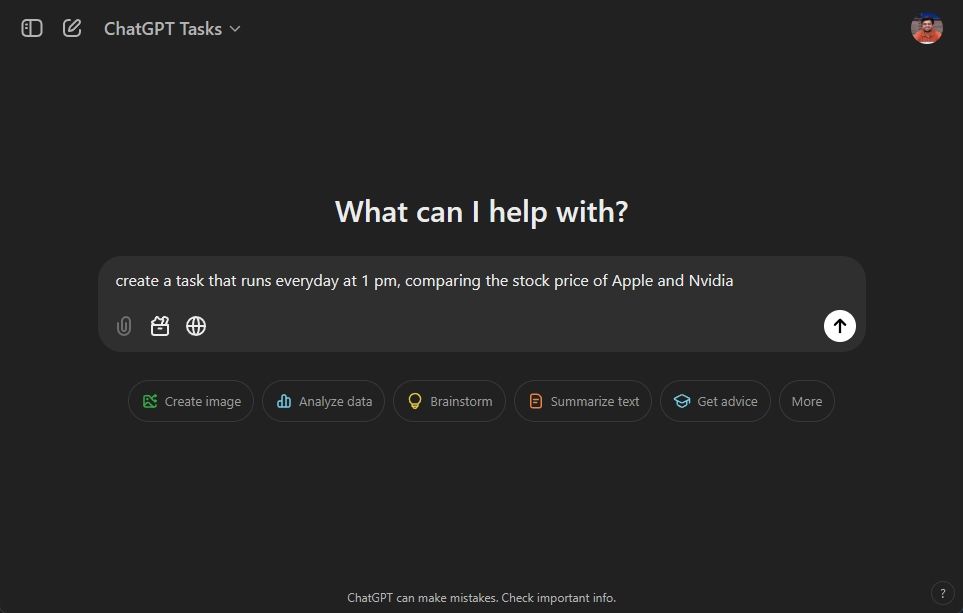
- The task will be created instantly, and ChatGPT will respond affirmatively.
- To receive task notifications, click on “Allow” to enable desktop notifications.
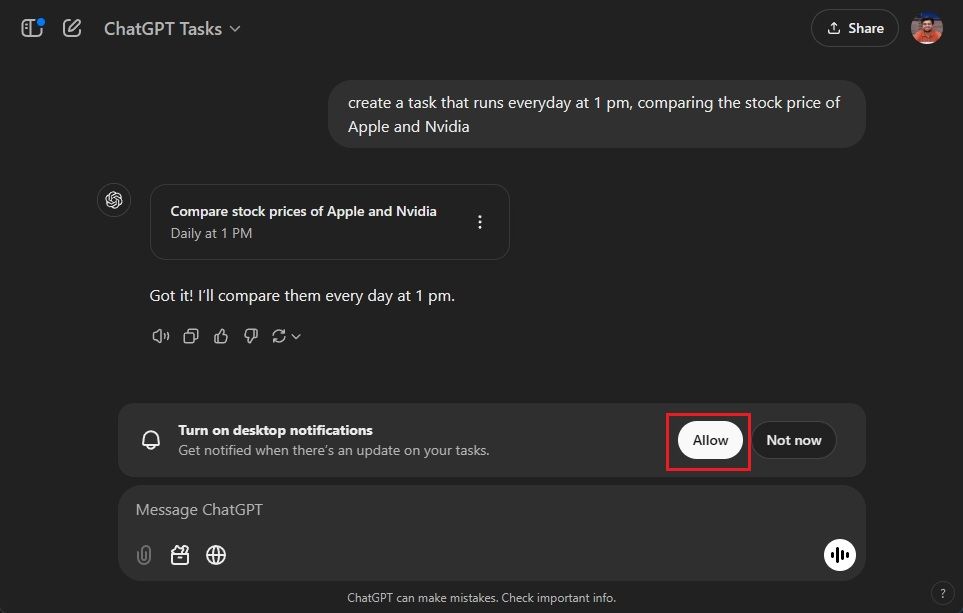
If you are using ChatGPT on the web, make sure to open Site control beside the URL in the address bar and enable “Notifications”.
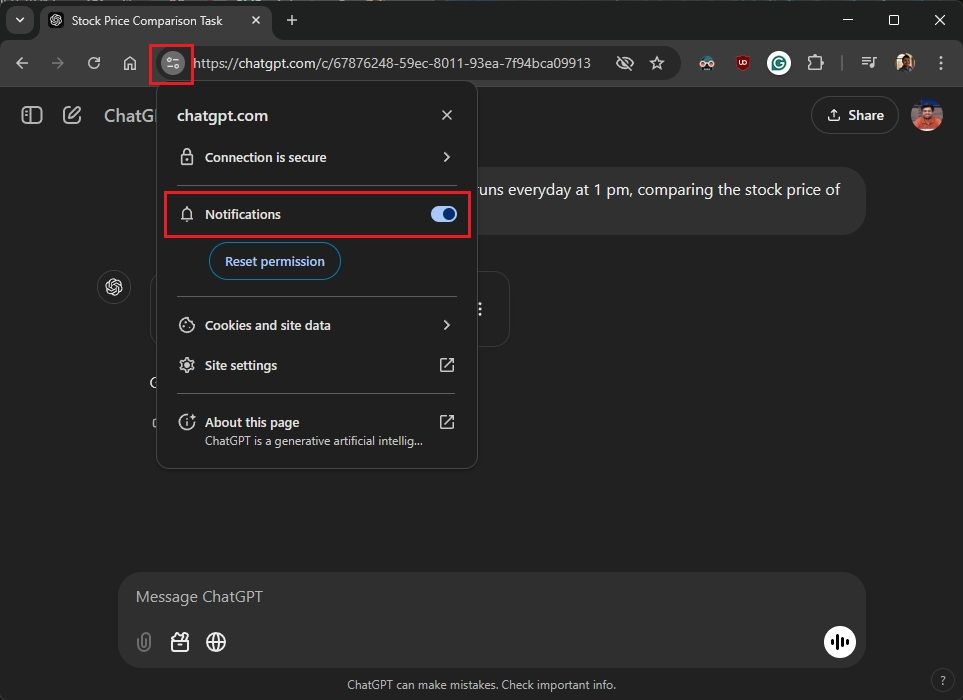
On the ChatGPT mobile app, open Settings -> Notifications -> Tasks. Here, enable both the toggles to receive task notifications.
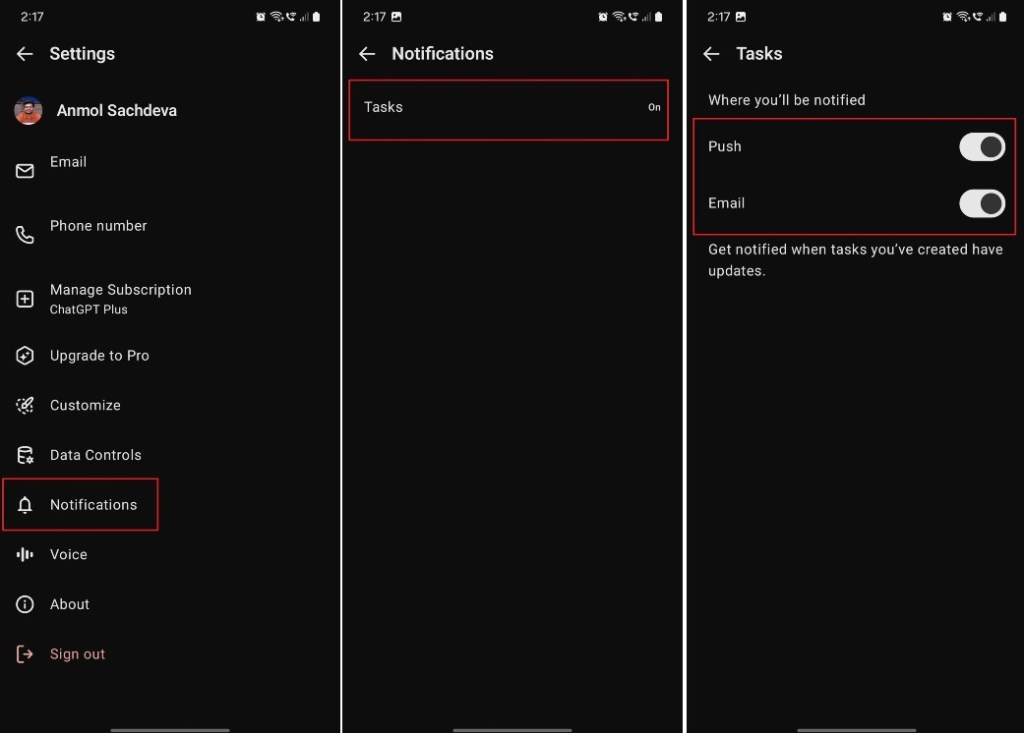
Now, when the task runs, you will receive a notification from ChatGPT via the web browser or the mobile app. In my testing, I found that the task run is currently being delayed due to some issue so keep this in mind.
Open the notification and you will find that ChatGPT has accomplished the scheduled task. As you can see, ChatGPT has done a fabulous job and created an interactive line chart as well.
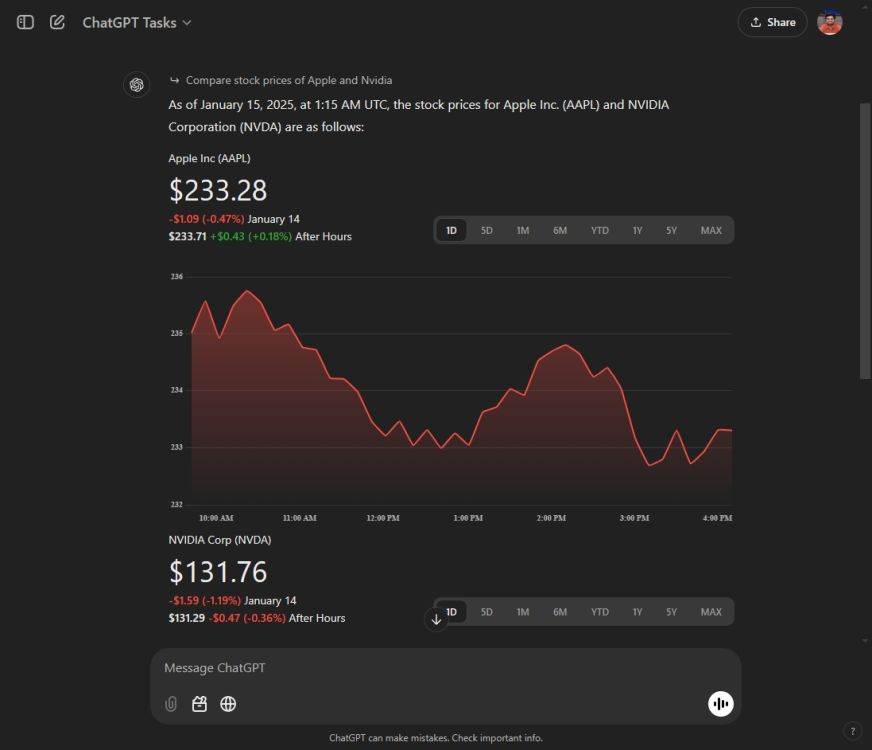
How to Set Reminders in ChatGPT
Similar to tasks, you can also set reminders on ChatGPT. Under “GPT-4o with scheduled tasks”, start your prompt with “remind me about ….”
For example, I asked ChatGPT to remind me about my mother’s birthday on a certain date, as shown below. That’s all you have to do.
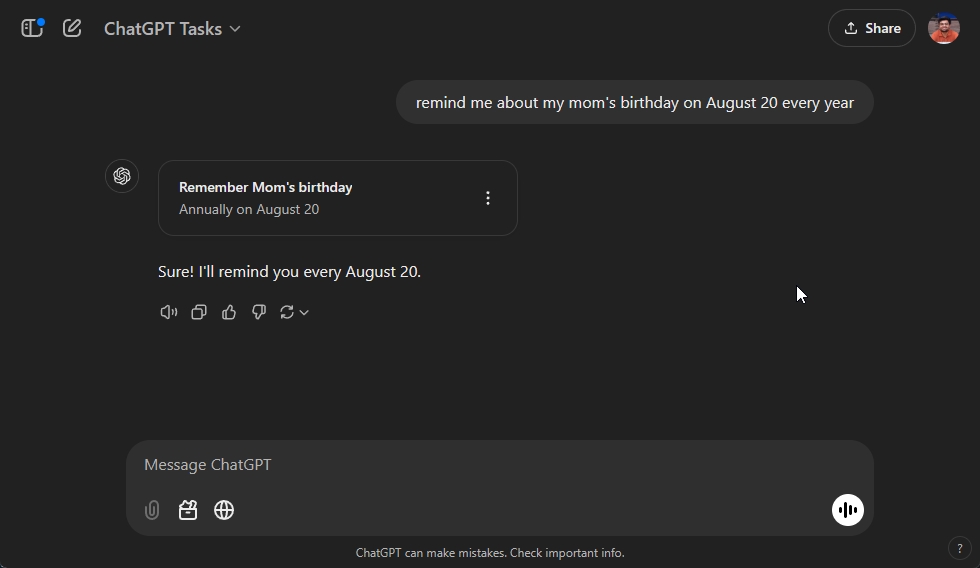
How to Manage Tasks in ChatGPT
If you want to manage and edit tasks in ChatGPT, you can do so easily. However, keep in mind that task management is only available on ChatGPT Web. Besides that, ChatGPT can process only up to 10 active tasks at a given time.
To manage tasks in ChatGPT, open your profile in the top-right corner. Then, click on “Tasks” in the drop-down menu. Alternatively, you can open chatgpt.com/tasks as well.

Here, you can edit or delete tasks. Click the “pen” icon to edit a task. Now, you can adjust the schedule (daily, weekly, monthly, annually, or a custom cycle) for the particular task. You can also delete or pause the task.
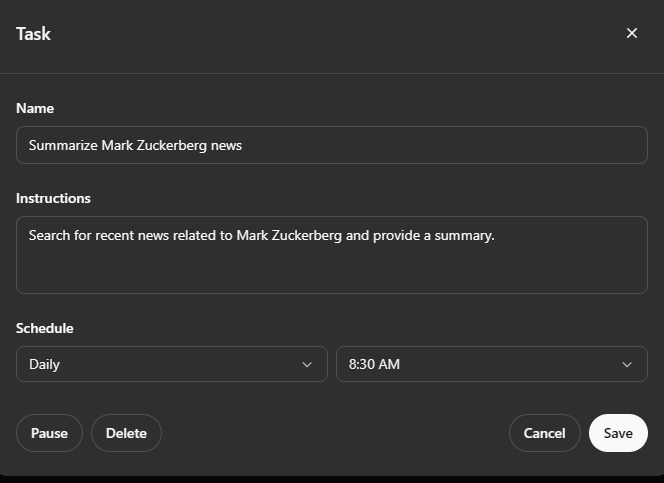
So this is how you can create tasks and reminders in ChatGPT and manage them effortlessly. This is the beginning as OpenAI plans to launch its “Operator” agent in the next few weeks. It will be able to perform actions for you in a web browser which will open up even more possibilities.
